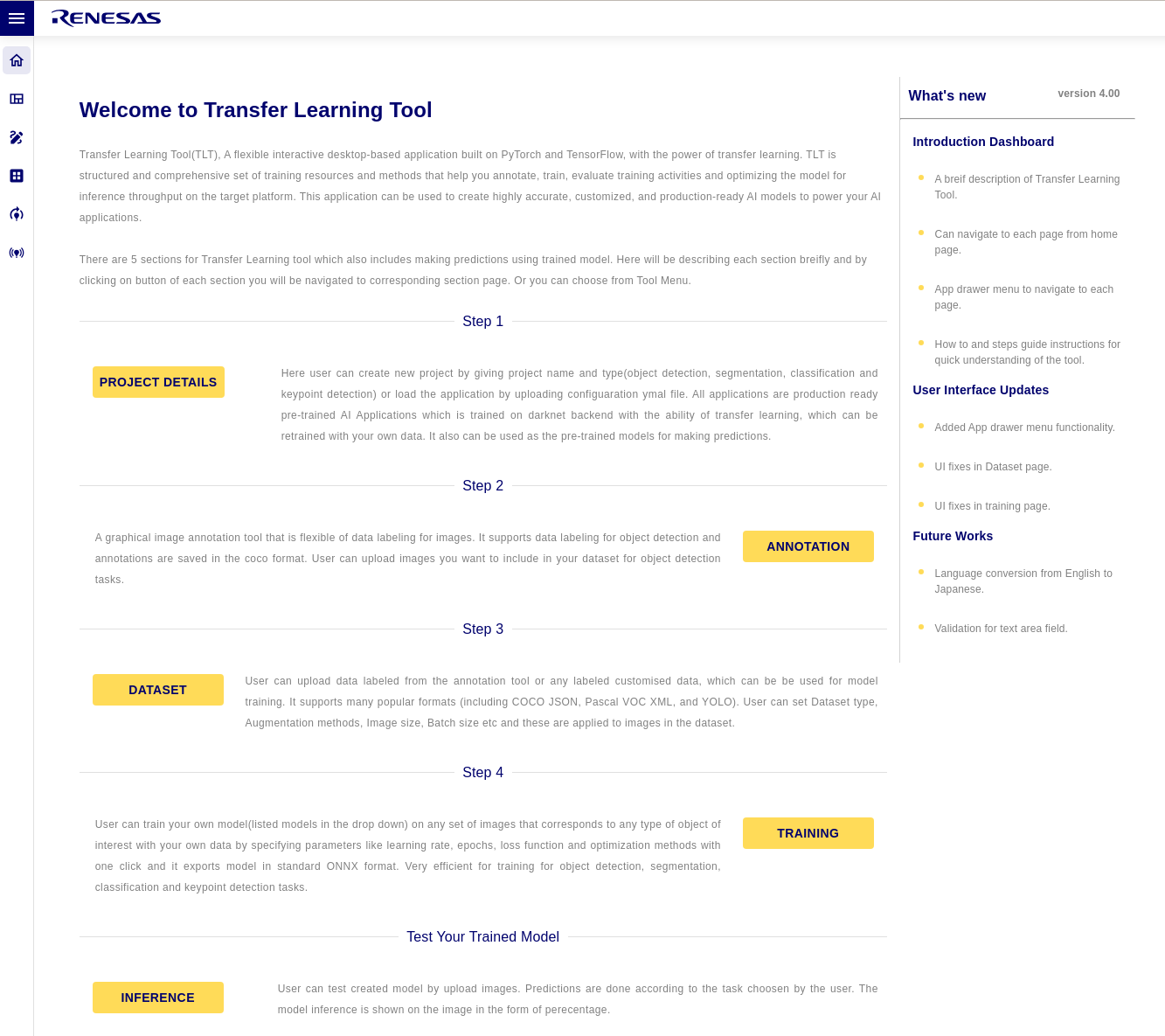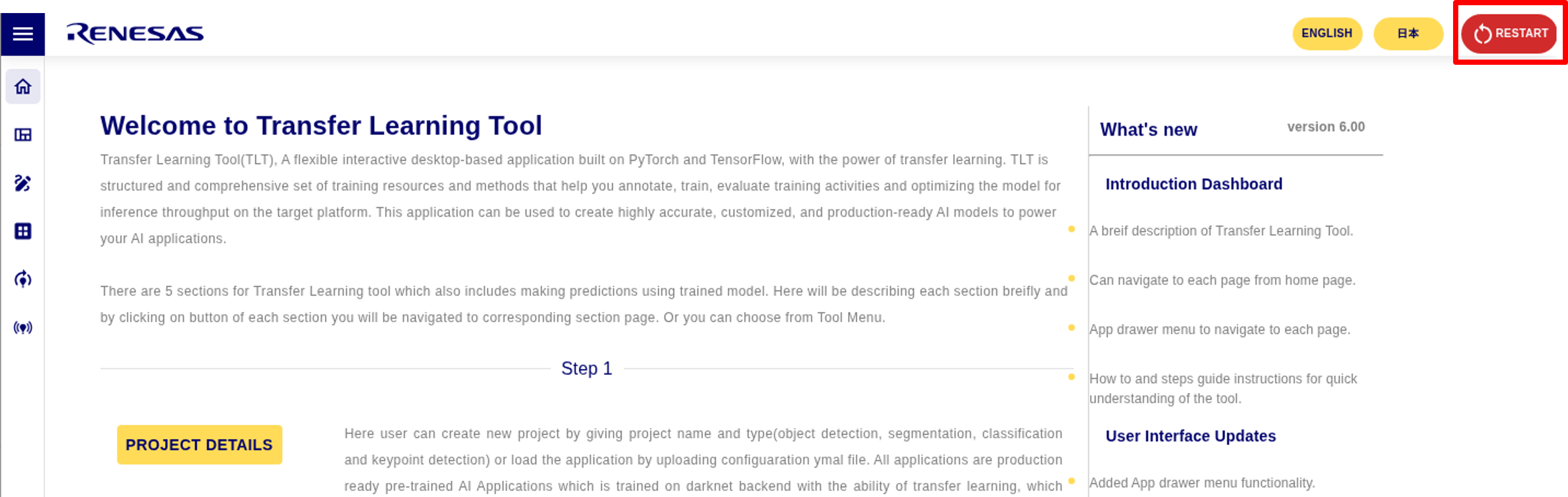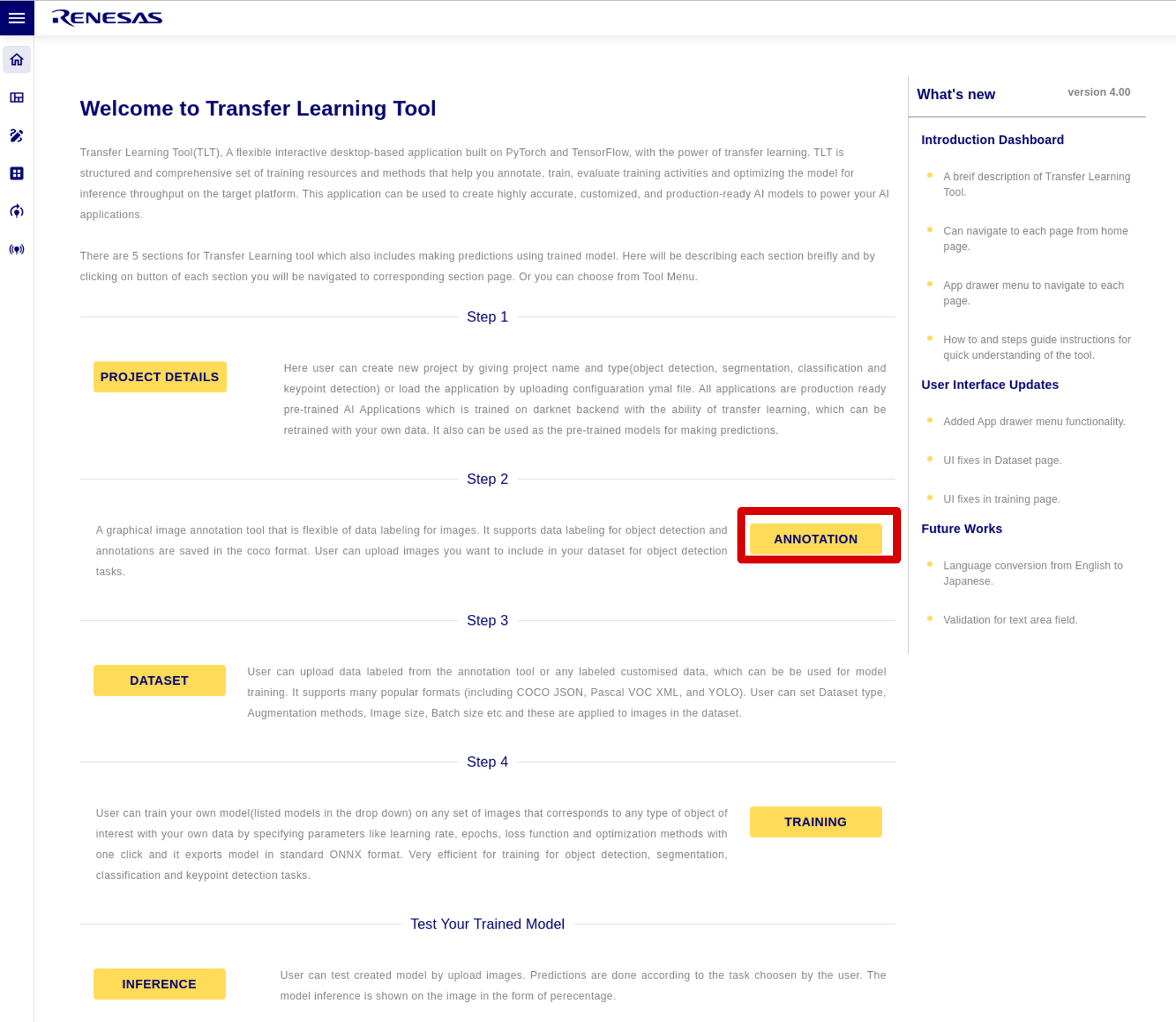Renesas
RZ/V AI
The best solution for
starting your AI applications.
Provided by Renesas Electronics Corporation
To keep you updated,
Watch our GitHub repository
Watch
This project is maintained by renesas-rz
Hosted on GitHub Pages — Theme by orderedlist
How to Re-train AI model
This page explains how to re-train the AI model of AI Applications using RZ/V AI Transfer Learning Tool.
Supported version: RZ/V AI Applications v6.00
Introduction
RZ/V AI Transfer Learning Tool (TLT) can re-train AI model used in RZ/V AI Applications with different datasets.
RZ/V AI Transfer Learning Tool has 5 Sections.
- PROJECT DETAILS: Create new project or load an existing project.
- ANNOTASTION: Create your own training data by labeling images.
- DATASET: Load the dataset to be used for training.
- TRAINING: Train the model on the selected dataset.
- INFERENCE: Test the trained model.
Supported Functions of AI Applications
| Function Name of AI Application | TLT Project Name | AI Model | Task Type | Download Dataset Name *1 |
Target product in AI Application |
|
|---|---|---|---|---|---|---|
| RZ/V2L | RZ/V2H and RZ/V2N | |||||
| 01_Head_count | 01_Head_count_yolov3 | YOLOv3 | Object detection | 01 Head Count(141MB) | ✔ | ✔ |
| 02_Line_crossing_object_counting | 02_Line_crossing_object_counting_tinyyolov3 | TinyYOLOv3 | Object detection | 02 Line Cross Object Counting(141MB) | ✔ | - |
| 02_Line_crossing_object_counting_yolov3 | YOLOv3 | Object detection | 02 Line Cross Object Counting(141MB) | - | ✔ | |
| 03_Elderly_fall_detection | 03_Elderly_fall_detection_tinyyolov2 | TinyYOLOv2 | Object detection | 03 Elderly Fall Detection TinyYolov2(18.6GB) | ✔ | ✔ |
| 03_Elderly_fall_detection_HRNet | HRNet | Keypoint detection | 03 COCO 16 Keyopoint | ✔ | ✔ | |
| 04_Safety_helmet_vest_detection | 04_Safety_helmet_vest_detection_yolov3 | YOLOv3 | Object detection | 04 Safety Helmet Vest Detection(3.42GB) | ✔ | ✔ |
| 07_Animal_detection | 07_Animal_detection_yolov3 | YOLOv3 | Object detection | 07 Animal Detection(1.83GB) | ✔ | ✔ |
| 09_Human_gaze_detection | 09_Human_gaze_detection_resnet18 | ResNet18 | Classification | 09 Human gaze detection resnet18(17GB)*2 | ✔ | ✔ |
| 09_Human_gaze_detection_tinyyolov2 | TinyYOLOv2 | Object detection | 09 Human gaze detection(4.43GB)*2 | ✔ | ✔ | |
| 10_Driver_monitoring_system | 10_Driver_monitoring_system_tinyyolov2 | TinyYOLOv2 | Object detection | 10 Driver Monitoring System TinyYolov2(4.43GB) | ✔ | - |
| 10_Driver_monitoring_system_yolov3 | HRNet | Object detection | 10 Driver Monitoring System Yolov3(1.80GB) | - | ✔ | |
| 10_Driver_monitoring_system_Deeppose | DeepPose | Keypoint detection | 10 Driver monitoring system Deeppose(723MB) | ✔ | ✔ | |
| 11_Head_count_topview | 11_Head_count_topview_yolov3 | YOLOV3 | Object detection | 11 Head Count Topview(1.8GB) | ✔ | ✔ |
| 12_Hand_gesture_recognition_v2 | 12_Hand_gesture_recognition_v2_resnet_18 | ResNet18 | Classification | 12 Hand Gesture Recognition Resnet(21.9GB) | ✔ | - |
| 12_Hand_gesture_recognition_v2_tinyyolov3 | TinyYOLOv3 | Object detection | 12 Hand Gesture Recognition Tiny Yolo(1.2GB) | ✔ | - | |
| 12_Hand_gesture_recognition_yolov3 | YOLOv3 | Object detection | 12 Hand gesture recognitionyolov3(161MB) | - | ✔ | |
| 13_Car_ahead_departure_detection | 13_Car_ahead_departure_detection_tinyyolov3 | TinyYOLOv3 | Object detection | COCO | ✔ | ✔ |
| 14_Multi_camera_vehicle_detection | 14_Multi_camera_vehicle_detection_yoloxl | YOLOX-l | Object detection | 14 Multi Camera Vehicle Detection(249MB) | - | ✔ |
| 15_Road_lane_segmentation | 15_Road_lane_segmentation_unet | Unet | Segmentation | 15 Road Lane Segmentation(68MB) | - | ✔ |
| Q01_footfall_counter | Q01_footfall_counter_tinyyolov3 | TinyYOLOv3 | Object detection | COCO | ✔ | - |
| Q01_footfall_counter_yolov3 | YOLOV3 | Object detection | COCO | - | ✔ | |
| Q03_smart_parking | Q03_smart_parking | Custom model | Classification | Q03 Smart Parking(421MB) | ✔ | - |
| Q04_fish_classification | Q04_fish_classification_resnet34 | ResNet34 | Classification | Q04 Fish Classification(1.58GB) | ✔ | ✔ |
| Q06_expiry_date_detection | Q06_expiry_date_detection_tinyyolov3 | TinyYOLOv3 | Object detection | Q06 Expiry Date Detection(1.32GB) | ✔ | - |
| Q06_expiry_date_detection_yolov3 | YOLOv3 | Object detection | Expiry Date Detection(1.32GB) | - | ✔ | |
| Q07_plant_disease_classification | Q07_plant_disease_classification_resnet34 | ResNet34 | Classification | Q07 Plant Disease(1.34GB) | ✔ | ✔ |
| Q08_object_counter | Q08_object_counter_animal_tinyyolov3 | TinyYOLOv3 | Object detection | Q08 Object Counter Animal(6.97GB) | ✔ | - |
| Q08_object_counter_animal_yolov3 | YOLOv3 | Object detection | Q08 Object Counter Animal(6.97GB) | - | ✔ | |
| Q08_object_counter_coco_tinyyolov3 | TinyYOLOv3 | Object detection | COCO | ✔ | - | |
| Q08_object_counter_coco_yolov3 | YOLOv3 | Object detection | COCO | - | ✔ | |
| Q08_object_counter_vehicle_tinyyolov3 | TinyYOLOv3 | Object detection | Q08 Object Counter Vehicle(1.51GB) | ✔ | - | |
| Q08_object_counter_vehicle_yolov3 | YOLOv3 | Object detection | Q08 Object Counter Vehicle(1.51GB) | - | ✔ | |
| Q09_crack_segmentation | Q09_crack_segmentation_unet | Unet | Segmentation | Q09 Crack Segmentation(0.99GB) | ✔ | ✔ |
| Q10_suspicious_person_detection | Q10_suspicious_person_detection_tinyyolov3 | TinyYOLOv3 | Object detection | Q10 Suspicious Person Detection(1.57GB) | ✔ | - |
| Q10_suspicious_person_detection_yolov3 | YOLOv3 | Object detection | Q10 Suspicious Person Detection(1.57GB) | - | ✔ | |
| Q11_fish_detection | Q11_fish_detection_tinyyolov3 | TinyYOLOv3 | Object detection | Q11 Fish Detection(708MB) | ✔ | - |
| Q11_fish_detection_yolov3 | YOLOv3 | Object detection | Q11 Fish Detection(708MB) | - | ✔ | |
| Q12_yoga_pose_estimation | Q12_yoga_pose_estimation_custom_classifier | Custom model | Classification | Q12 Yoga Pose Estimation Dataset(15MB) | - | ✔ |
| Q12_yoga_pose_estimation_HRNet | HRNet | Keypoint detection | Q12 COCO 17 Keypoint | - | ✔ | |
*1: Datasets will be downloaded automatically as needed.
*2: This file is temporarily unavailable for automatic download. To obtain the file, please contact Renesas Technical Support.
Unsupported Functions of AI Applications
The following Functions of AI Applications are NOT supported.- 05_Age_gender_detection
- 06_Face_recognition_spoof_detection
- 08_Hand_gesture_recognition
- Q02_face_authentication
- Q05_suspicious_activity
- C01_river_area_monitoring
- C02_depth_cam_human_body_estimation
- C03_surface_anomaly_detection
Installation
To start using RZ/V AI Transfer Learning Tool, PC that can display the desktop with the following environment is recommended.
Hardware
| Description | Specification |
|---|---|
| Linux OS | Ubuntu 20.04 and above. |
| Processor | Intel(R) Xeon(R) and above. |
| GPU | Any GPU with CUDA. |
| Storage | At least 100GB of free space is necessary. |
Software
| Description | Specification |
|---|---|
| Python | 3.10.5 |
| Docker | 28.1.1 |
Installation procedures
This chapter describes the installation procedure when using RZ/V AI Transfer Learning Tool alone.
Note
If you use AI Navigator of e2 studio, the installation procedure is different, so please refer to AI Navigator Quick Start Guide.
In AI Navigator v2.0.0 (latest), RZ/V AI Transfer Learning Tool v4.00 will be automatically installed, so please see the documentation for previous version.
-
If you have not yet obtained RZ/V AI Transfer Learning Tool v6.00, click on the link below to download it.
Download Link
-
Put the downloaded tar file into a Linux PC and extract it using the following command in a terminal.
tar -xzvf RTK0EF0178Z06000SJ_rzv-ai-tlt.tar.gz
Make sure the following folders and files are generated after extracting the tar file.Tool File Structure Folder or File Name Description docs/ r21ut0254ej0600-rzv-ai-tlt.pdf User's Manual. rzv_ai_tlt_v6.00/ tlt_backend/ install_docker.sh Script to install TLT. launch_tlt_service.sh Script to setup the TLT docker container. requirements.txt Package list for installing TLT. uninstall_tlt.sh Script to uninstall TLT. assets/ TLT projects directory.
Note: This directory is created by installation procedure.
datasets/ Datasets directory
Note: This directory is created by installation procedure.
start_rzv_ai_tlt_gui.sh Launch the TLT GUI. -
Change to
tlt_backenddirectory and install the tool.
cd RTK0EF0178Z06000SJ_rzv-ai-tlt/rzv_ai_tlt_v6.00/tlt_backend ./install_docker.sh
-
Build the docker image and start the docker container.
./launch_tlt_service.sh
-
Change to
rzv_ai_tlt_v6.00directory and launch the tool.
cd ../ ./start_rzv_ai_tlt_gui.sh
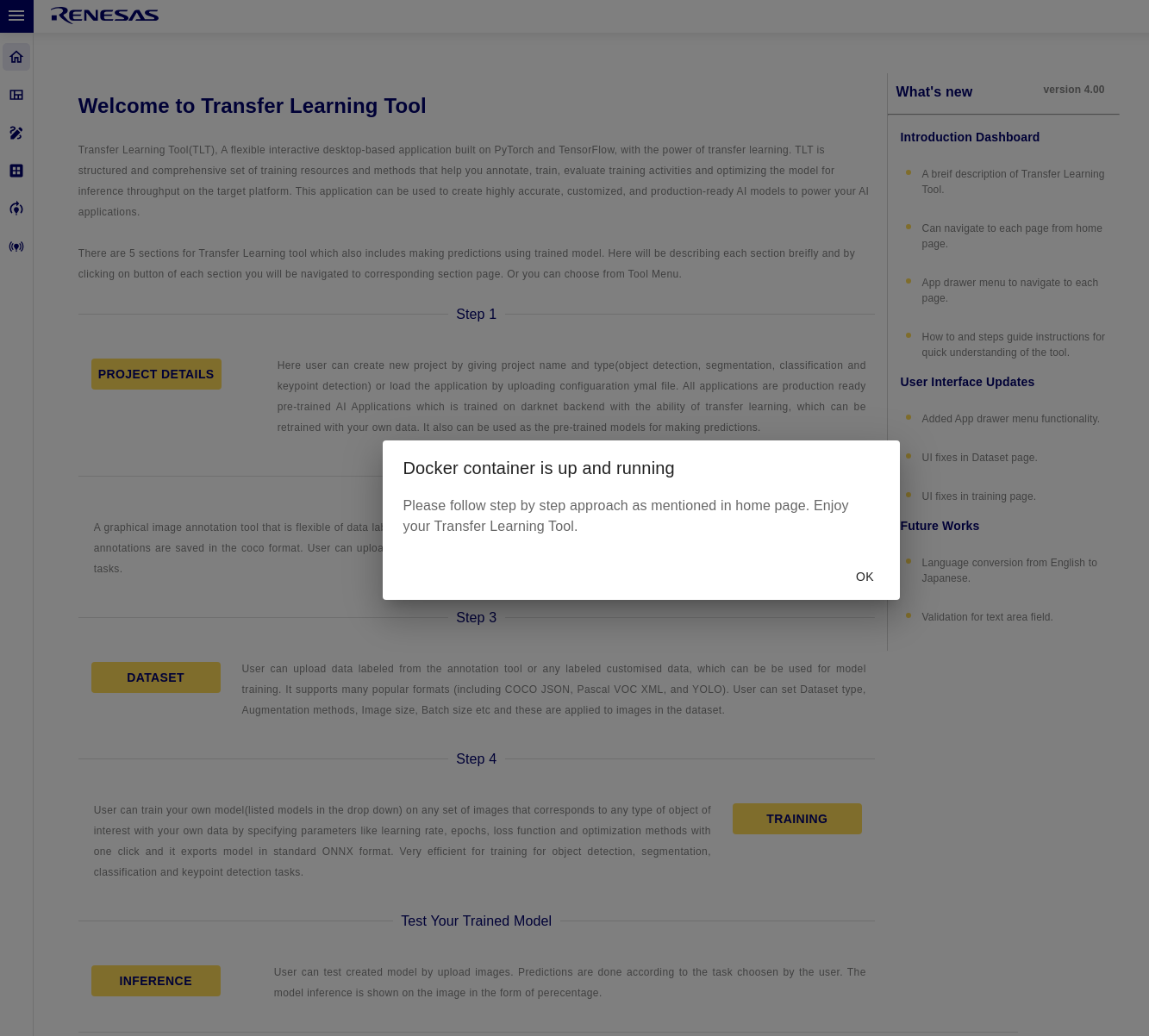
If the popup is "Docker container is up and running", click "OK" to start.
Re-train the AI model
Once the installation is complete, you can retrain the model.
Step 1: Create the TLT project
- Select PROJECT DETAILS.
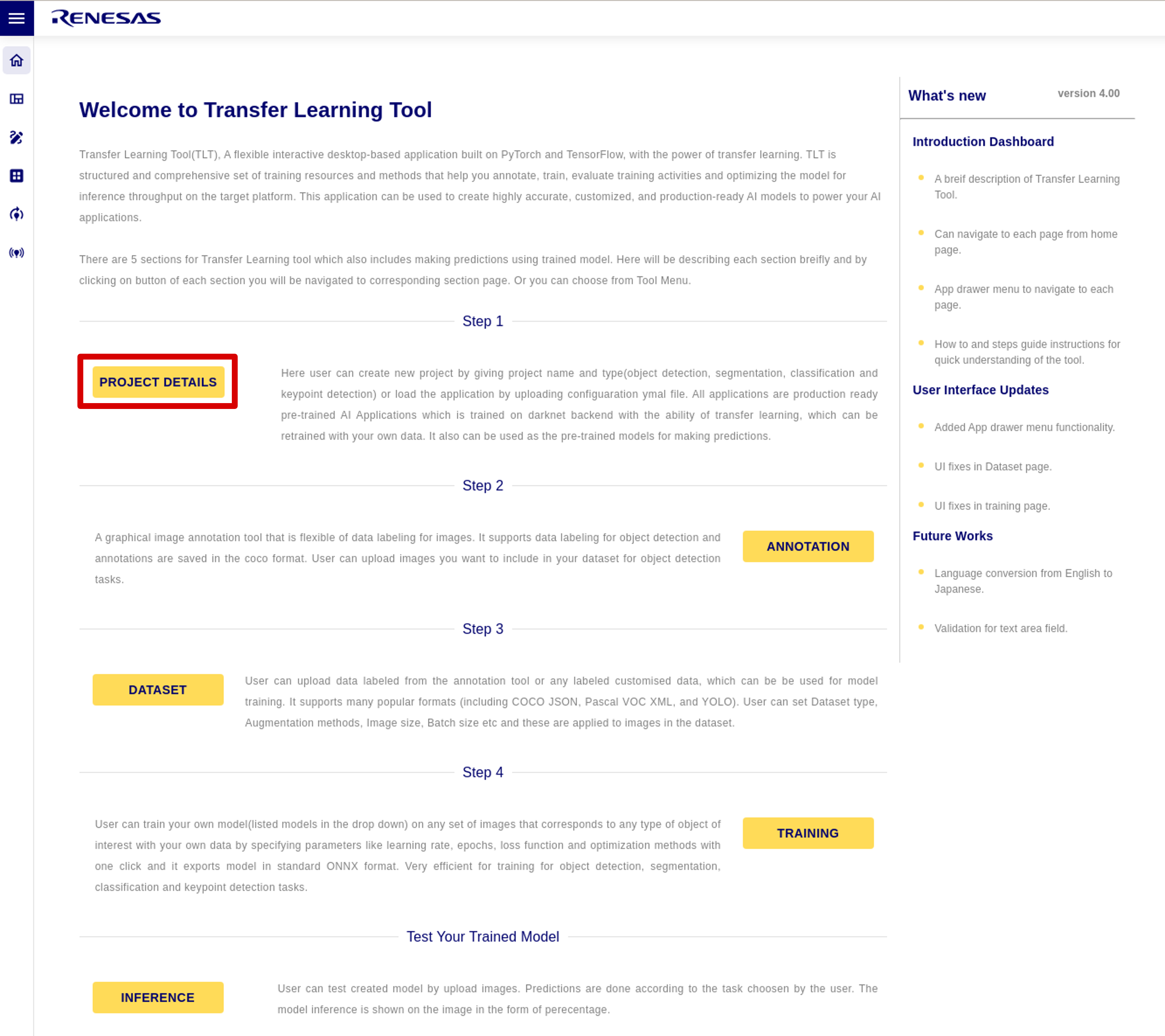
- After selecting UPLOAD, upload the YAML file in UPLAOD YAML.
The YAML files for existing projects are located atrzv_ai_tlt_v6.00/tlt_backend/assets/(any YAML file of TLT project)/config.yaml.
This time, we uploadedrzv_ai_tlt_v6.00/tlt_backend/assets/Q03_smart_parking/config.yaml.
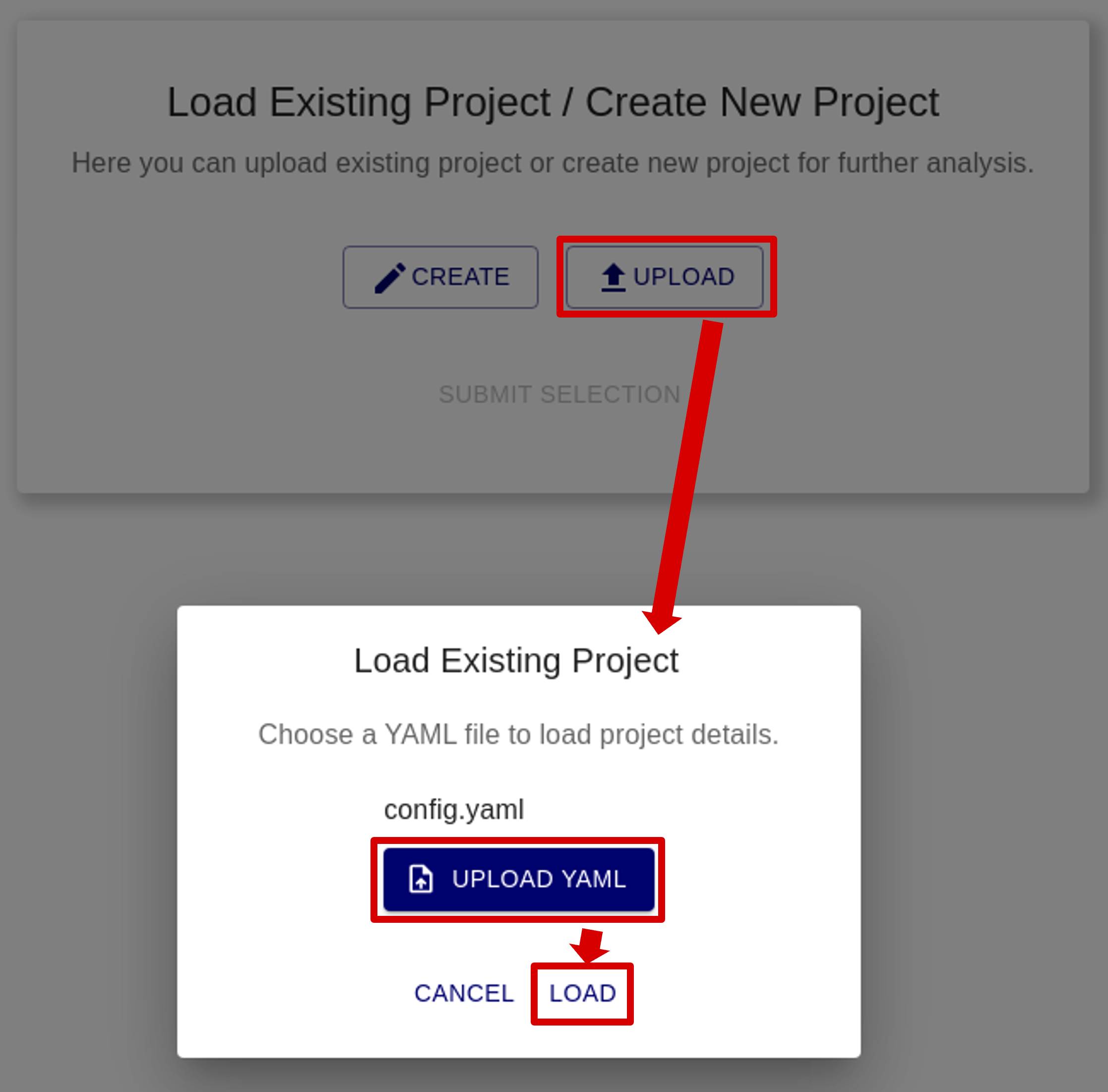
- Set the project name and click SUBMIT SELECTION.
(The project name must be different from any existing project.)
If successful, Successfully created the task!! will be displayed.
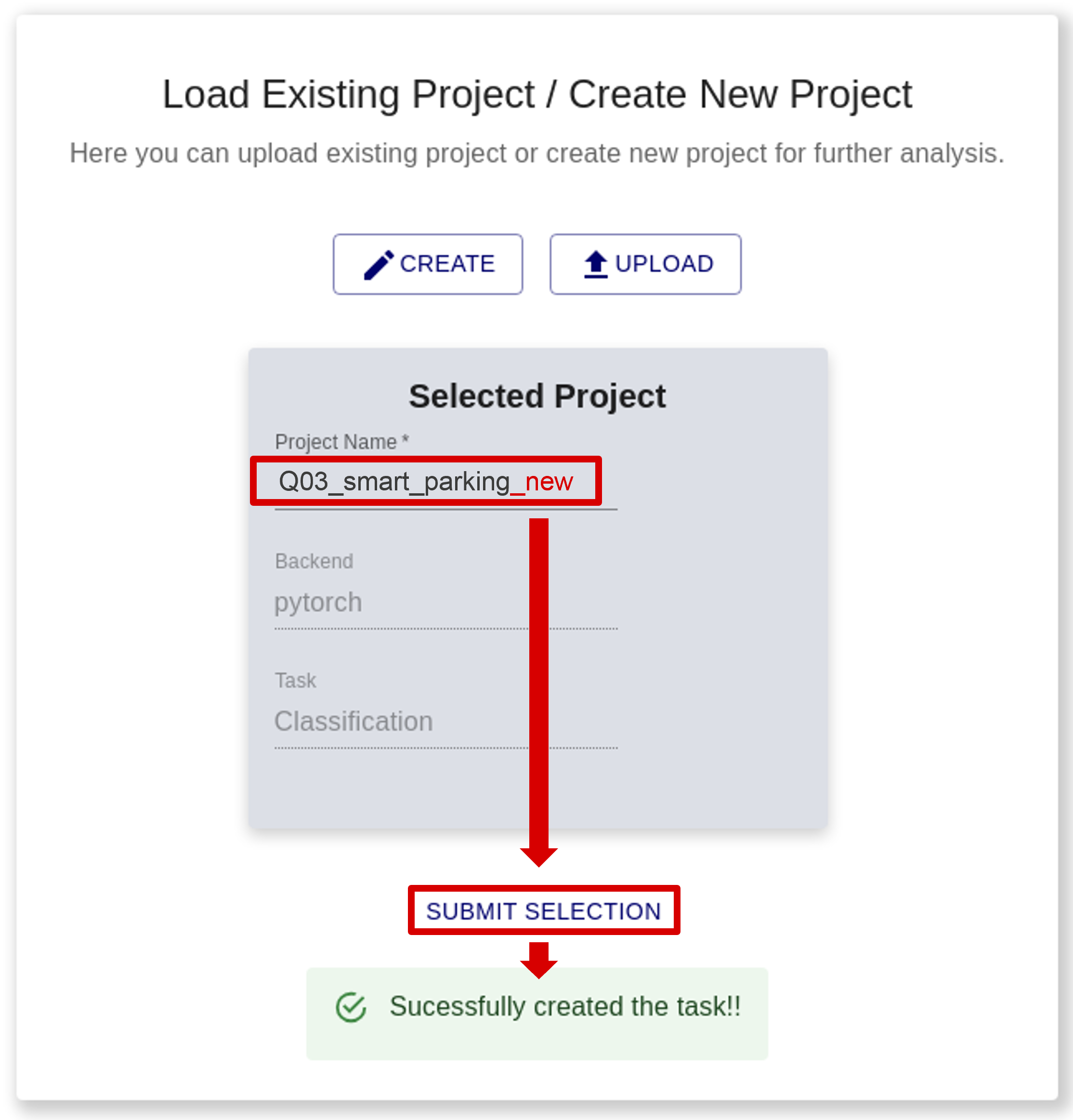
Step 2: Create the custom dataset
Step 3: Load the dataset
- Select DATASET.
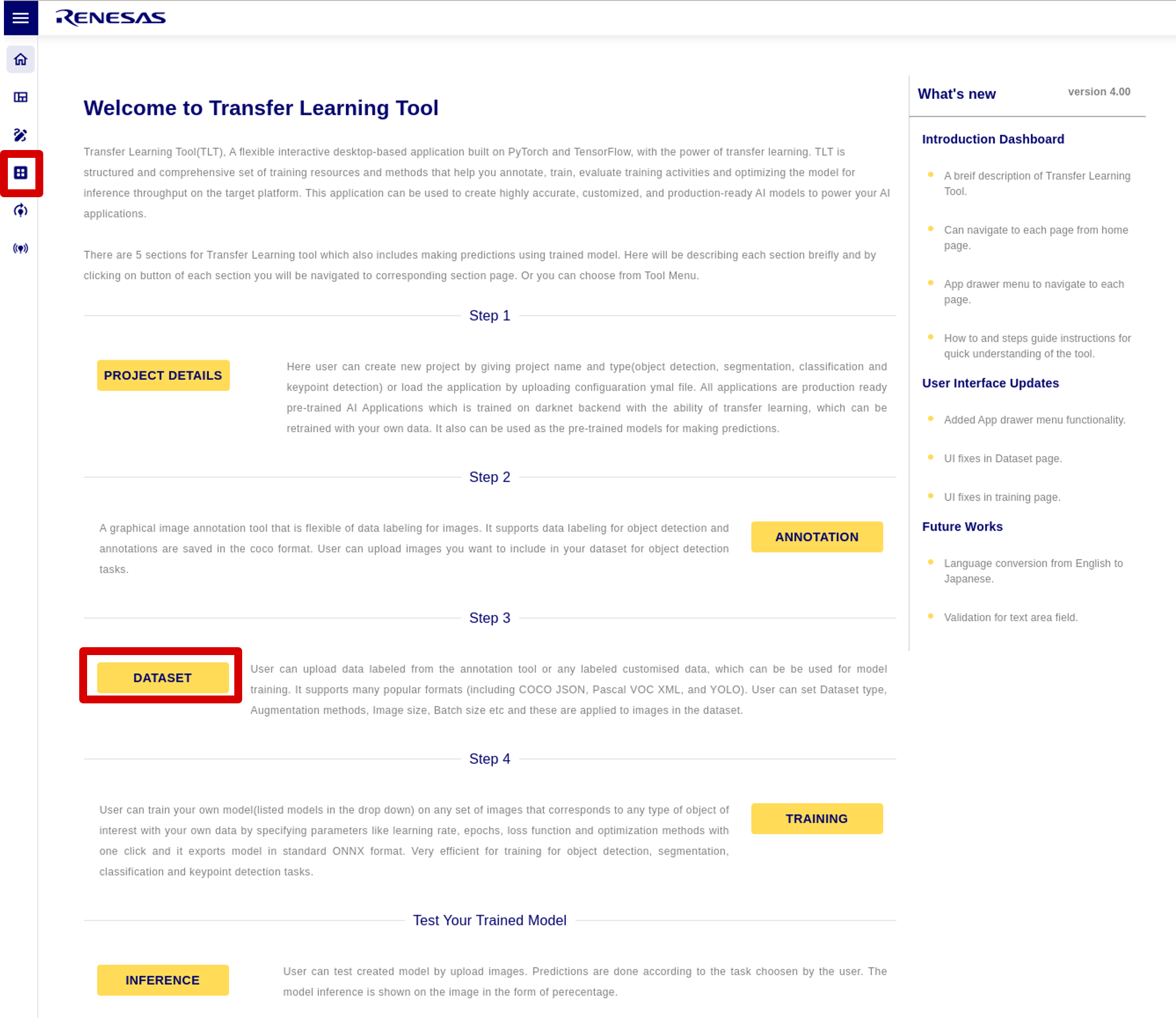
- Click Download Dataset and Select a dataset from the list.
The list of downloadable datasets changes depending on the loaded project.
This time, we useQ03 Smart Parking.
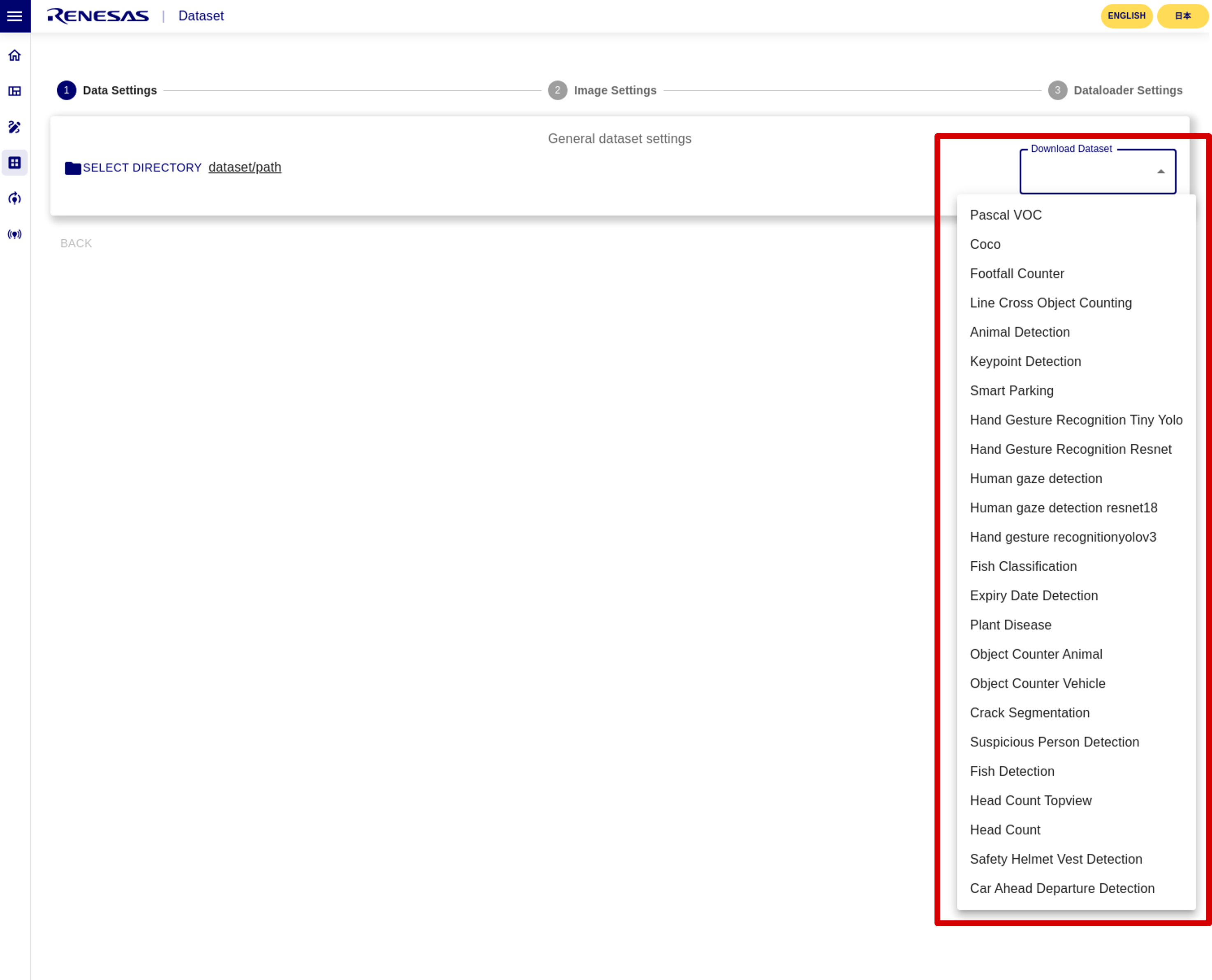
- Click Download button to download the dataset.
(After it reaches 100%, it will take some time to unpack the downloaded file, depending on the size of the dataset.)
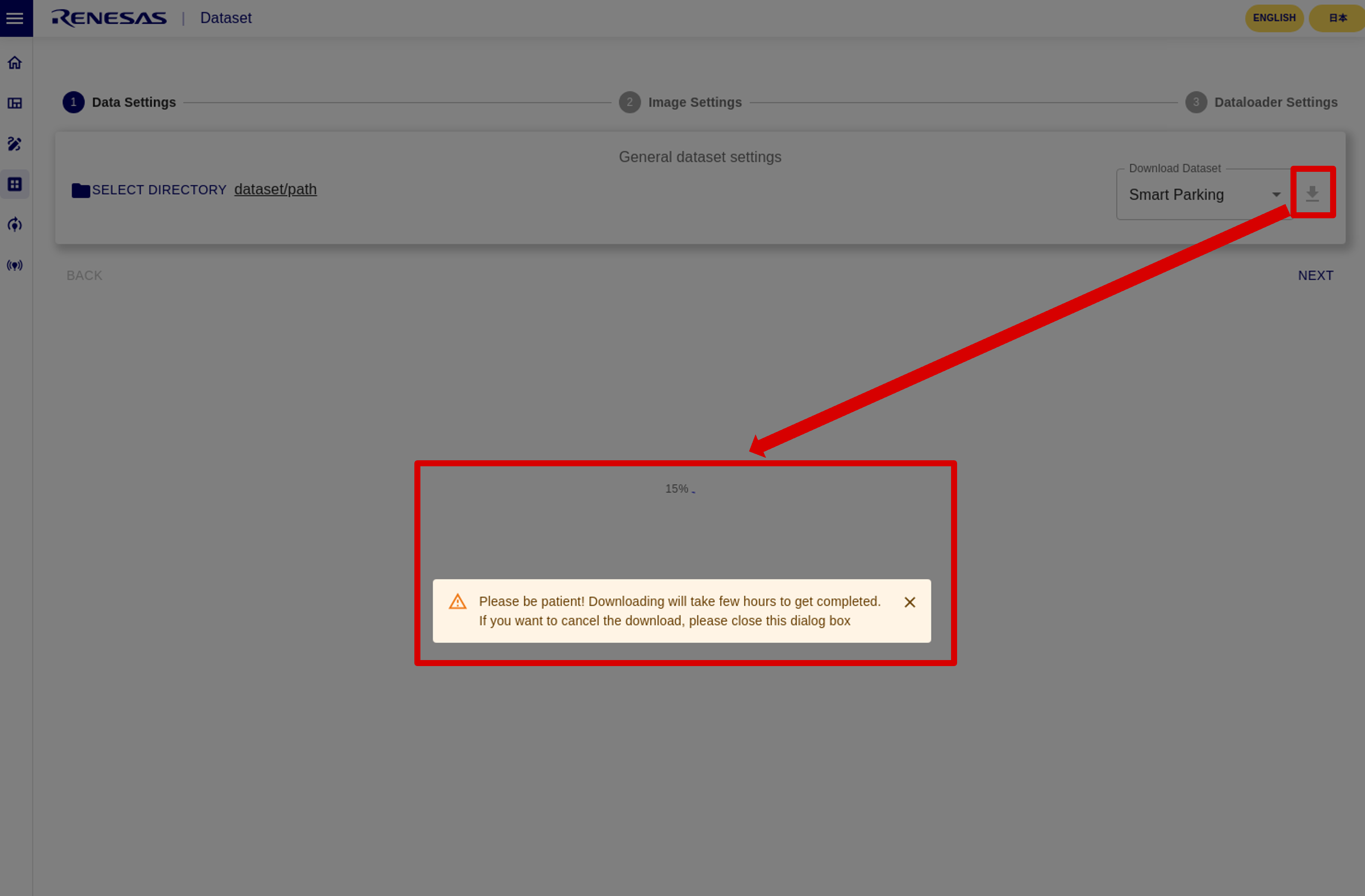
- Click SELECT DIRECTORY to select the dataset directory, and click NEXT.
The downloaded dataset is located atrzv_ai_tlt_v6.00/tlt_backend/datasets/.
This time, we userzv_ai_tlt_v6.00/tlt_backend/datasets/Q03_smart_parking/.
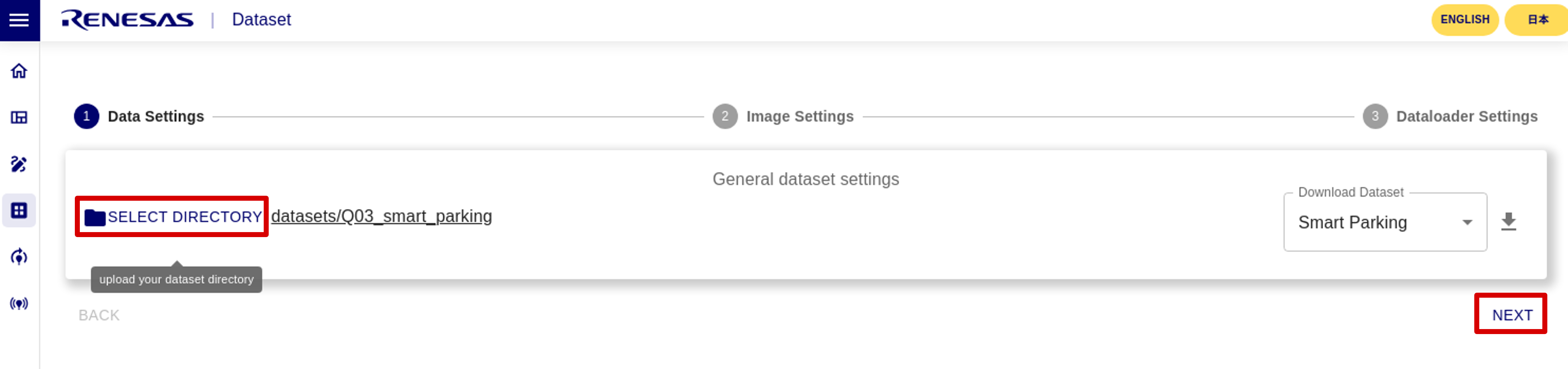
- Set the image size to input to the model and select Augmentation.
This time, leave the defaults and click NEXT.
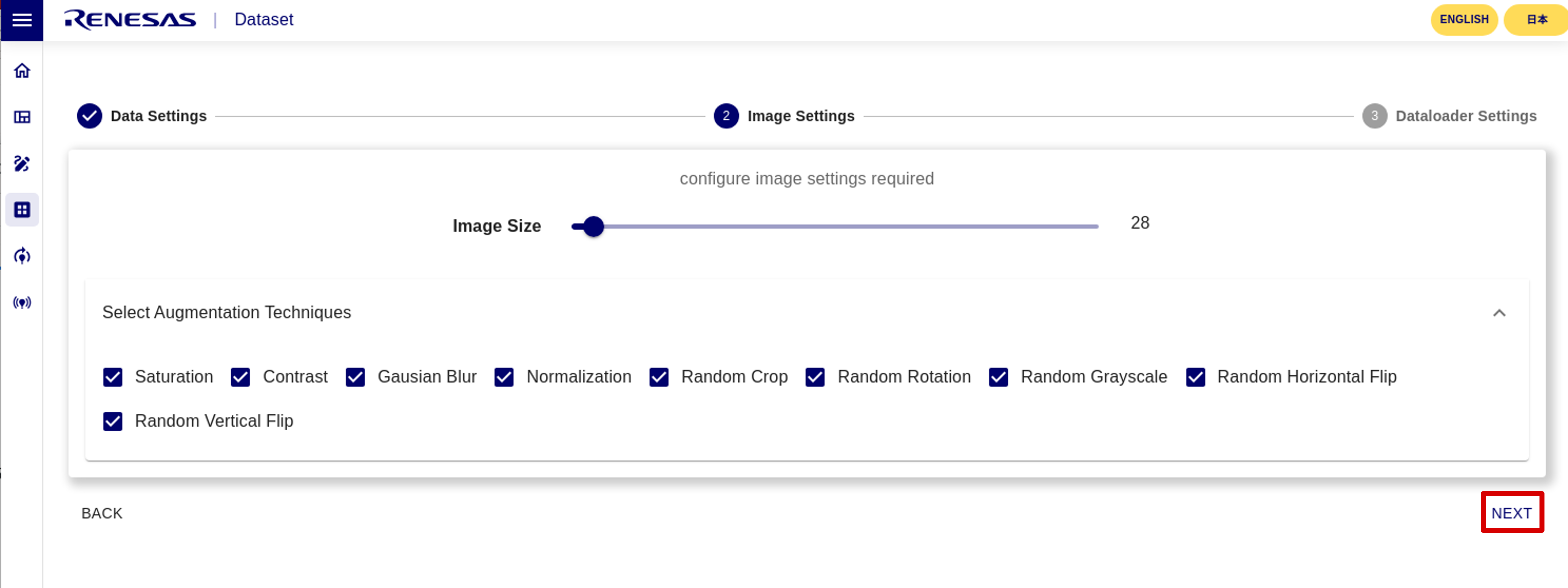
- Set the dataloader parameters according to your PC environment.
This time, leave the defaults and click FINISH.
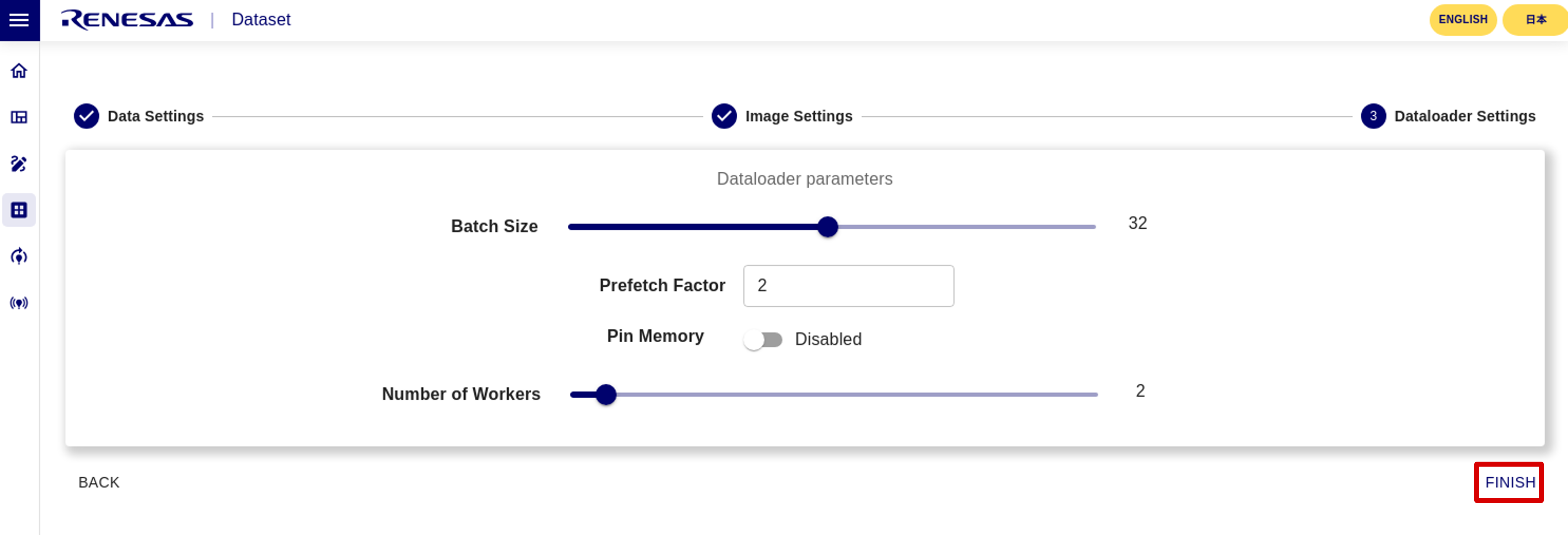
- After confirming the settings, click SUBMIT SELECTION.
If the load is successful, the dataset configuration will be displayed.
You can save the data set settings by clicking the SAVE CONFIGURATION button.
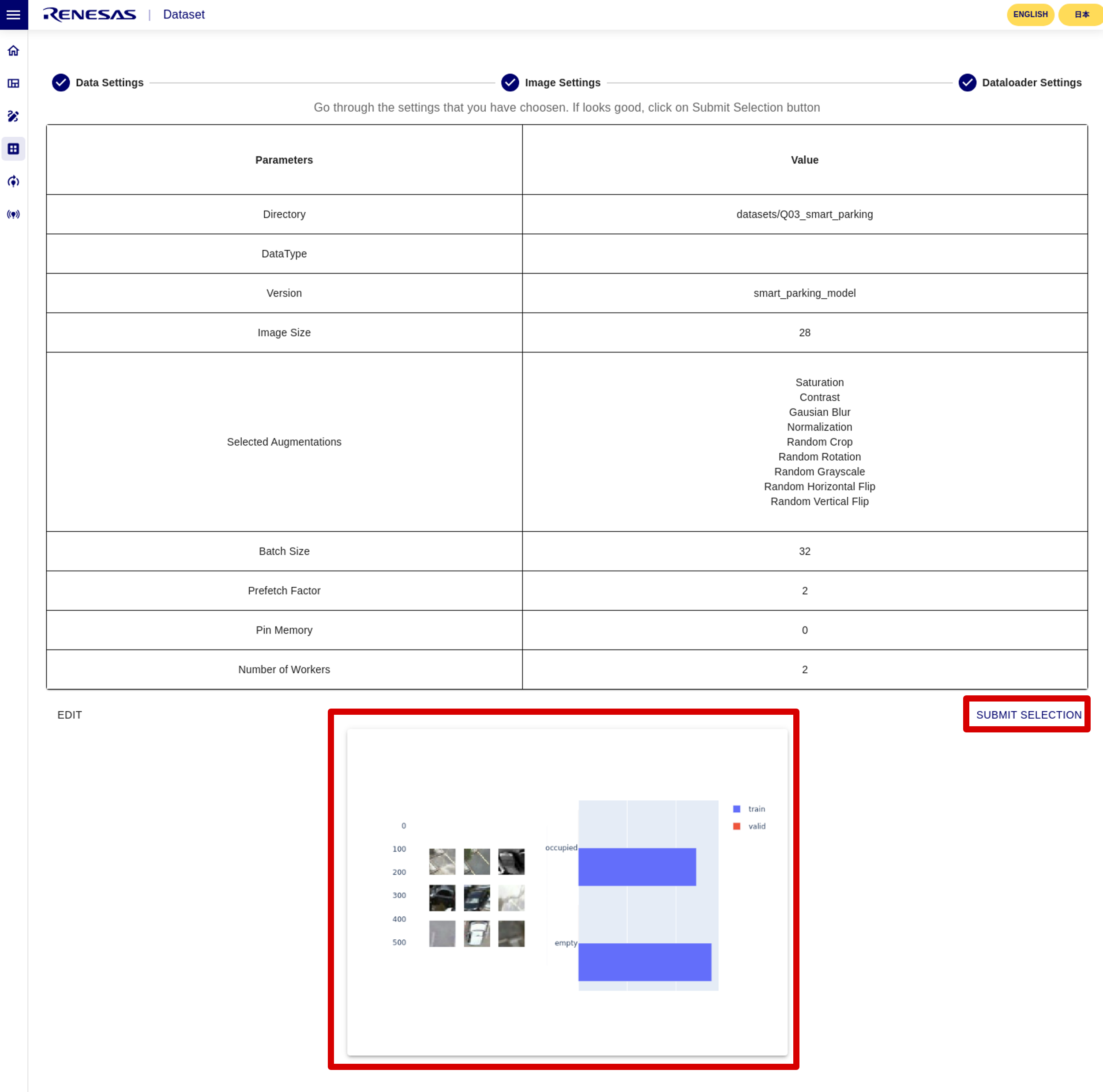
Step 4: Re-train the model
- Select TRAINING.
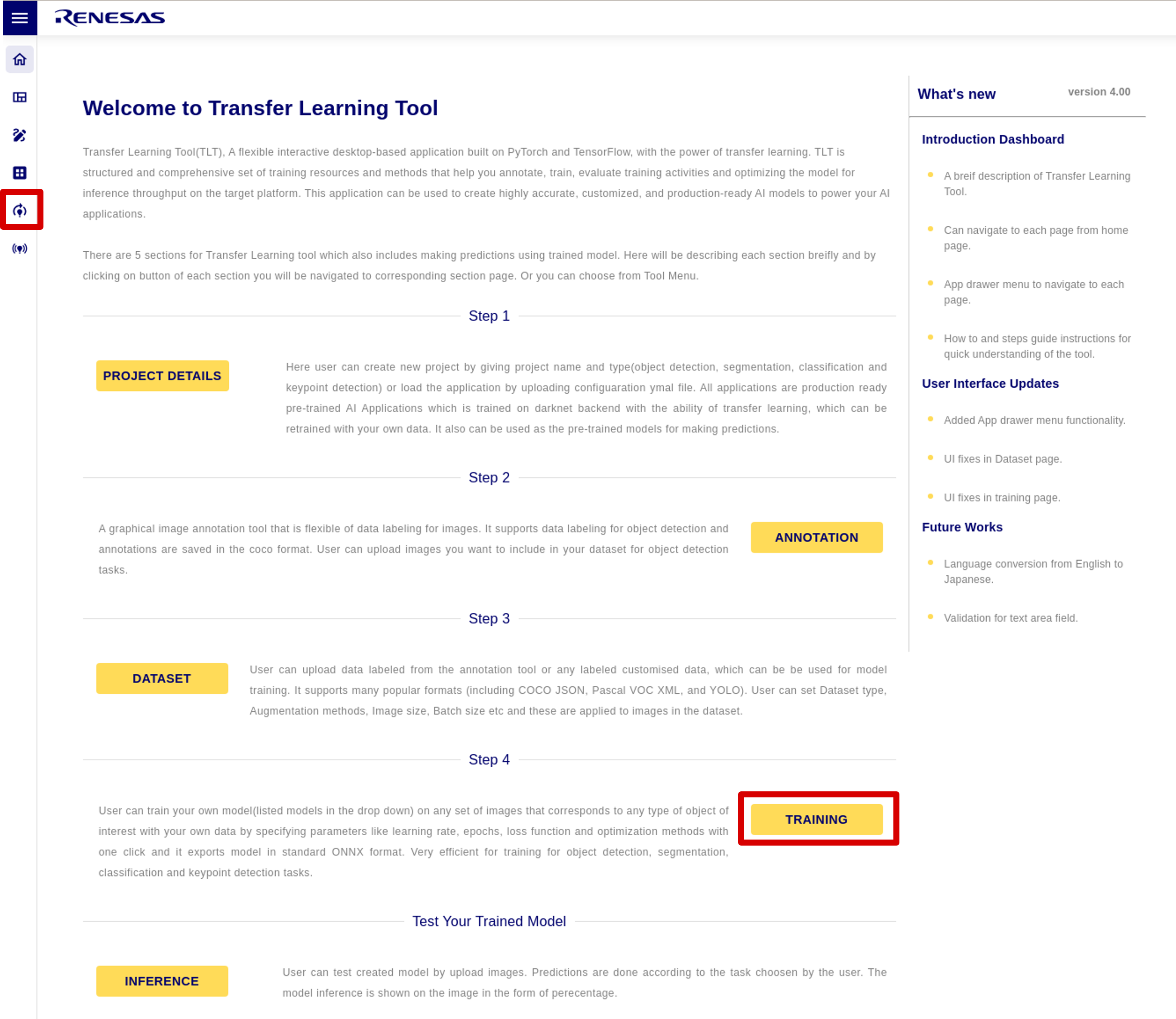
- Check the model and set the optimizer parameters.
Click SUBMIT SELECTION and the learning log will be displayed.
This time, leave everything as default.
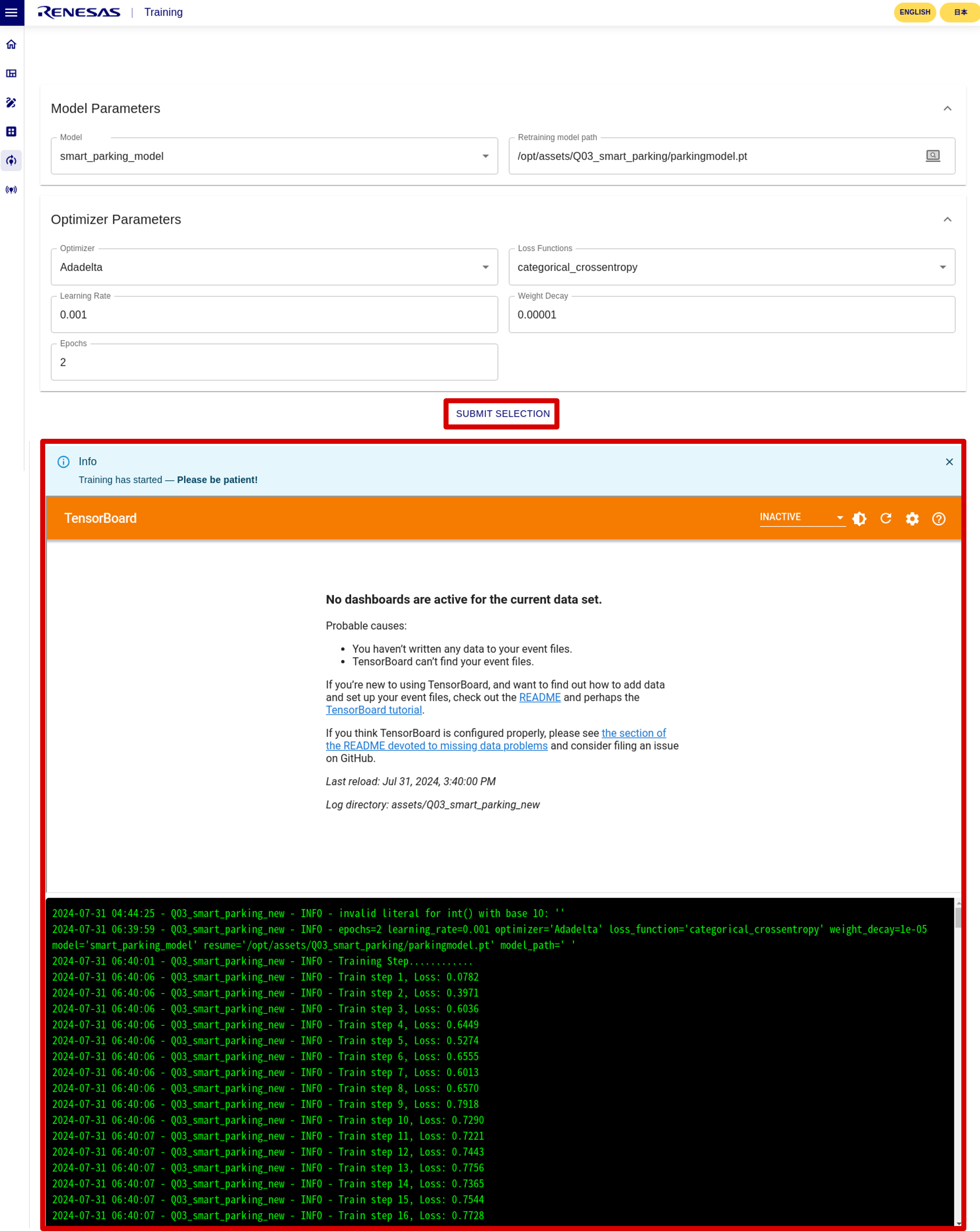
- When Training Completed!!! pop-up appears, click OK to complete the training.
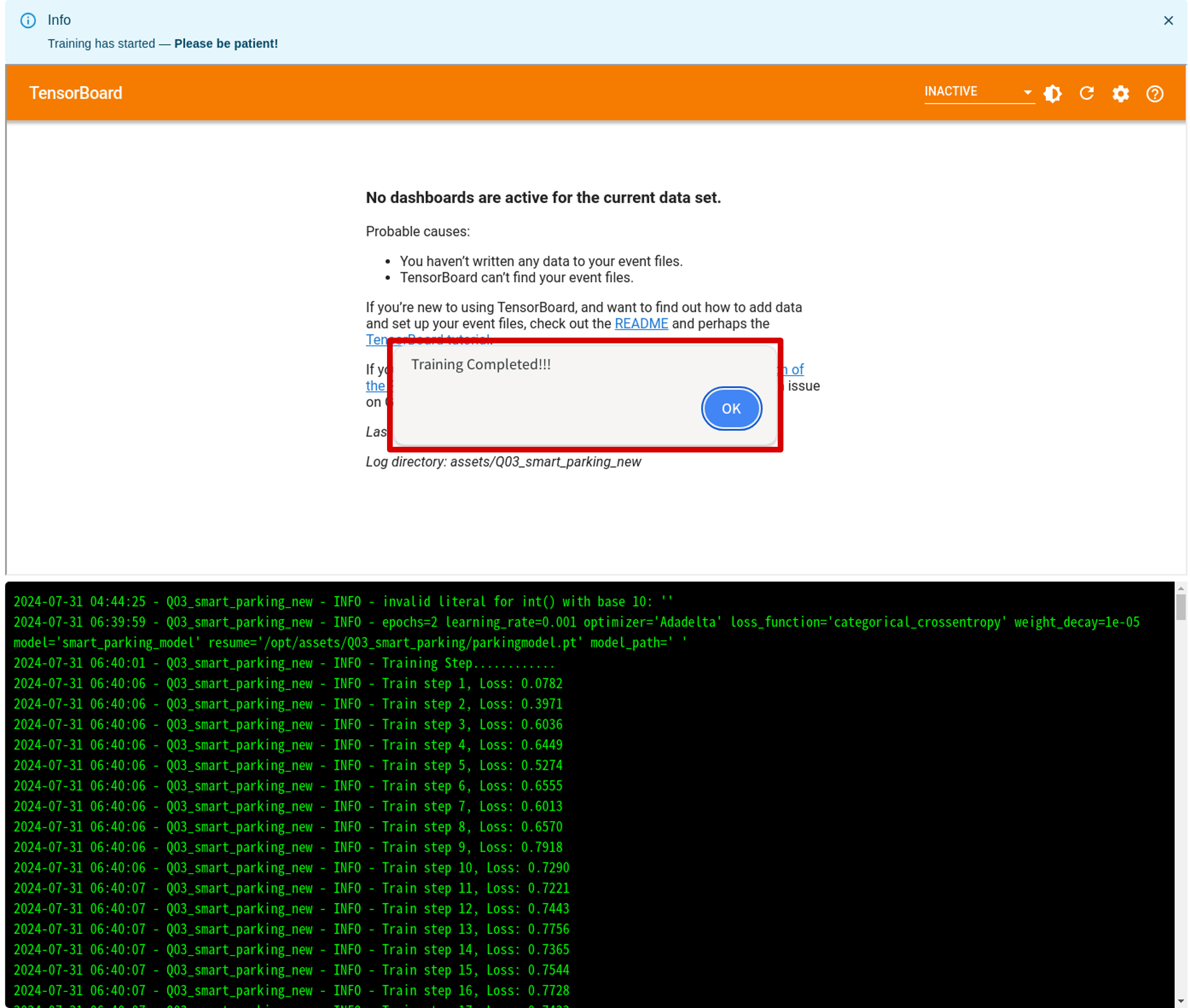
The trained model is stored in the following directory.
rzv_ai_tlt_v6.00/tlt_backend/assets/(Your TLT prject name).
Step 5: Test the trained model
- Select INFERENCE
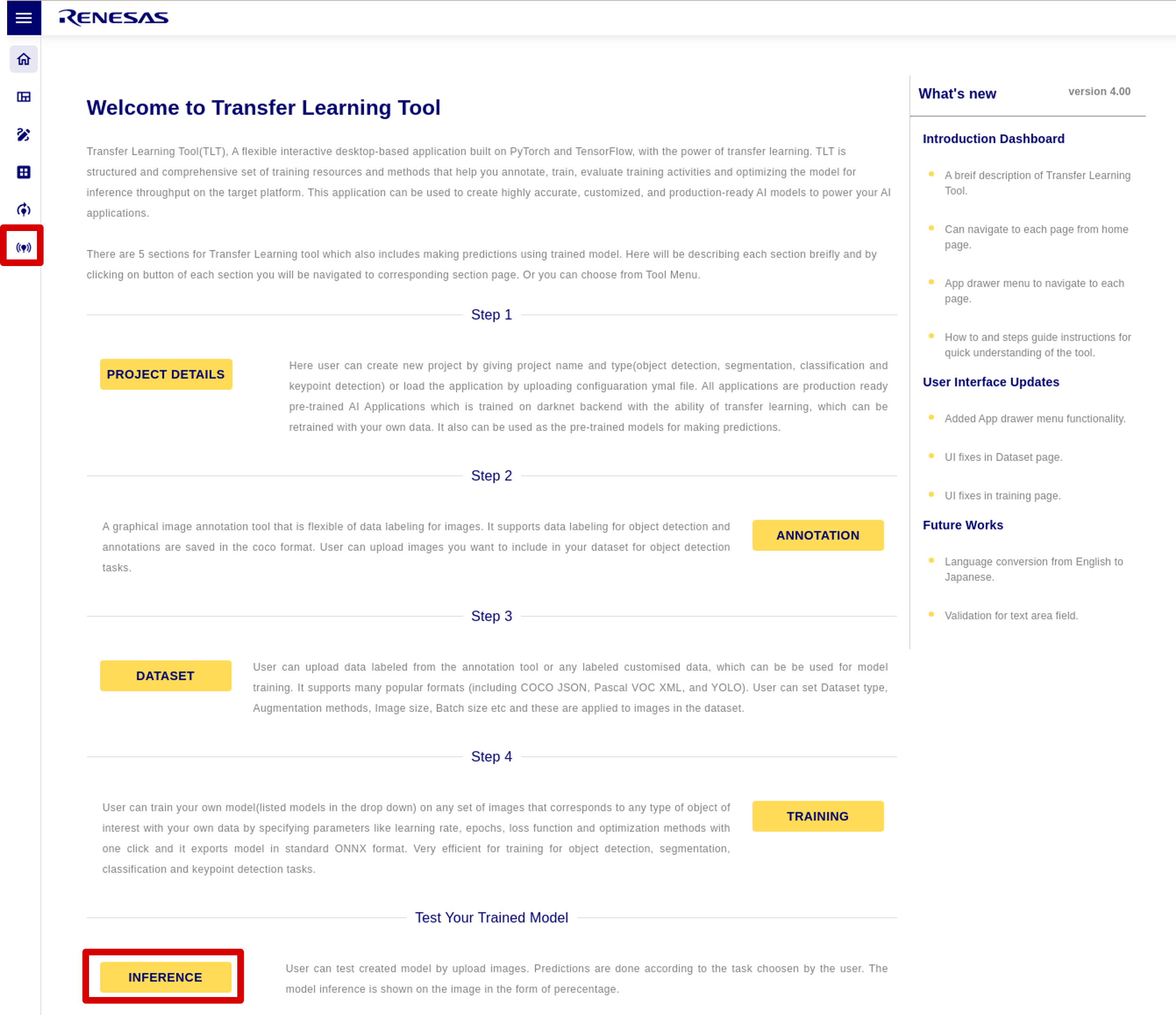
- Click Choose Upload Type and UPLOAD to select a test image.
This time, we select Image Upload and userzv_ai_tlt_v6.00/tlt_backend/datasets/Q03_smart_parking/valid/occupied/0.jpg.
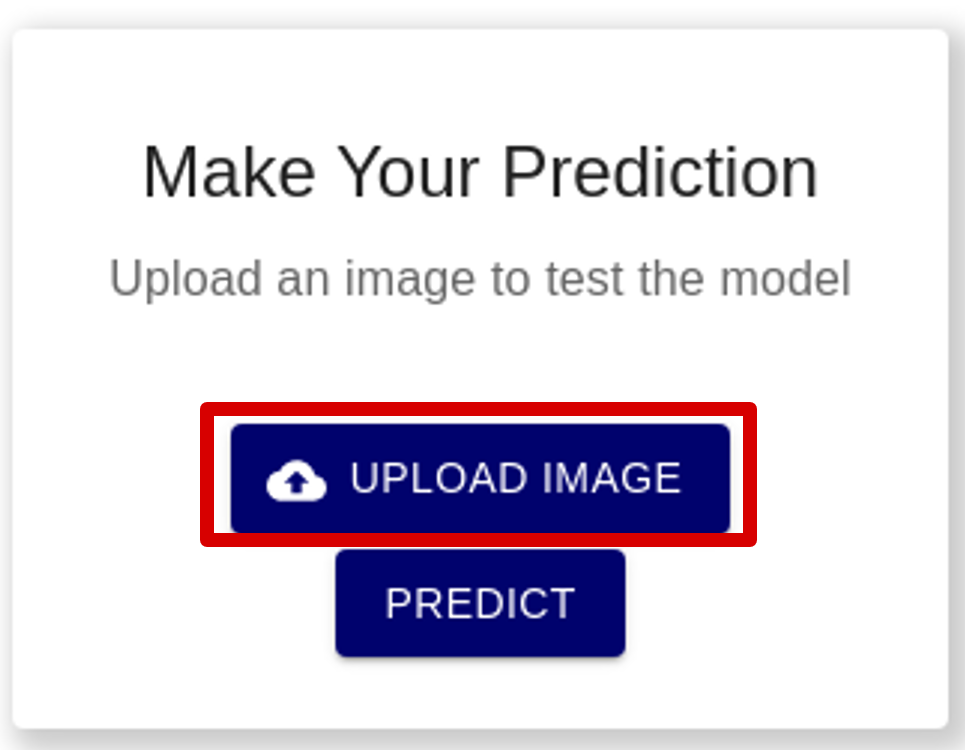
- Click PREDICT to test.
SinceQ03_smart_parkingis a classification that predicts whether it is "occupied" or "empty", the result is displayed as a string.
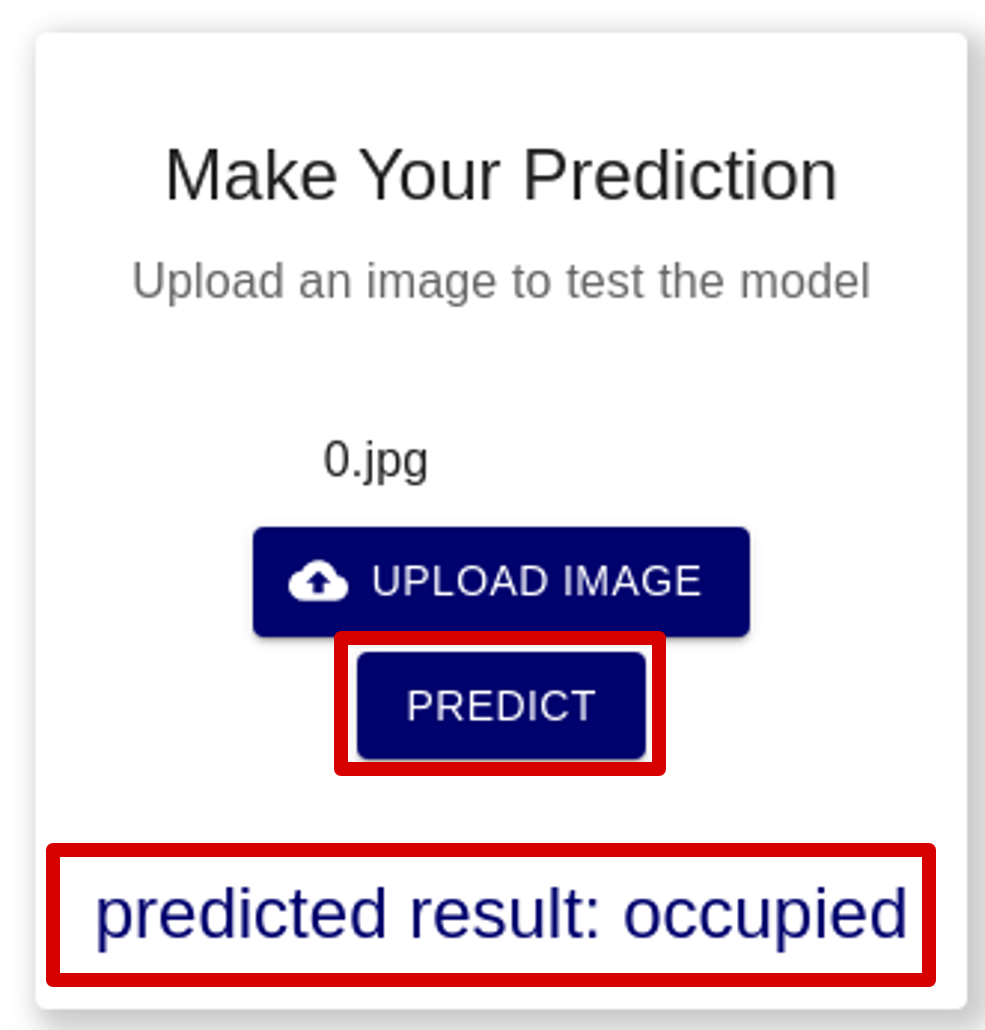
- TLT usage procedure is complete.
The trained model and logs are saved in the project folder.
This time, the files are saved inrzv_ai_tlt_v6.00/tlt_backend/assets/Q03_smart_parking_new/.
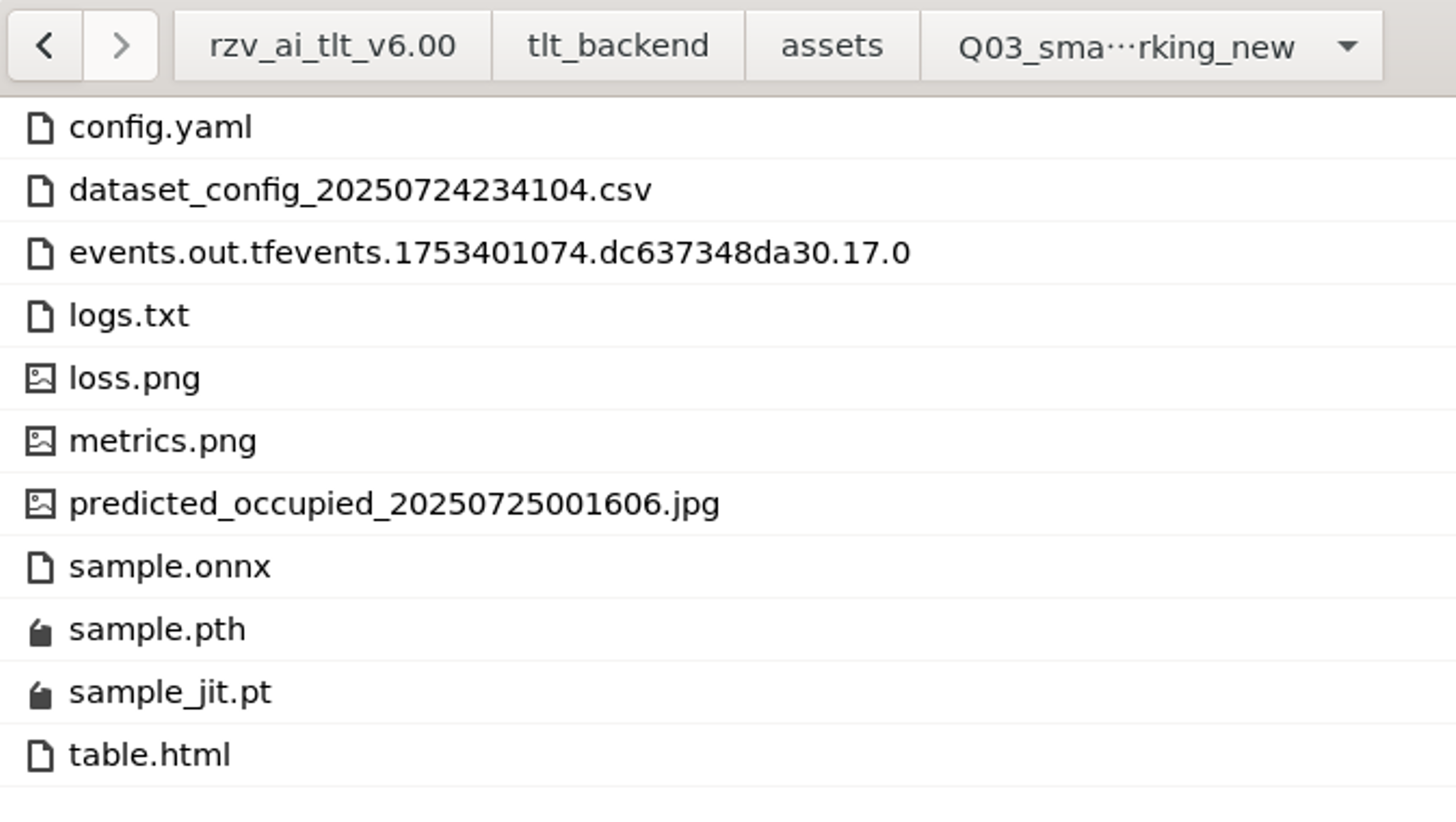
Tips
Next steps
Once the model has been trained, the next step is to convert it for DRP-AI using DRP-AI TVM.
For instructions on how to use DRP-AI TVM, please see DRP-AI TVM GitHub.
If you use DRP-AI TVM with AI Navigator, sample code for DRP-AI TVM conversion scripts for each model is provided.
For instructions on how to use DRP-AI TVM, please see DRP-AI TVM GitHub.
If you use DRP-AI TVM with AI Navigator, sample code for DRP-AI TVM conversion scripts for each model is provided.
Uninstallation
For instructions on how to uninstall TLT, please refer to the user's manual.